Now-a-days all large service level companies use DB2 as the database to store customers’ information as well company rules and business policies. Due to its reliability and huge capacity companies are using Mainframe computers as the backbone of the IT departments and applications. OS/390 is one of the operating system of IBM Mainframe computers. IBM has several database softwares which are specially meant for this Mainframe computers and OS/390 operating software. DB2 Connect is such software which helps you to connect to the company’s host data.
Mainframe computers are made based on distributed architecture. Client’s computer is connected to Mainframe through some interface software. You can directly connect to the host database by using those interface applications or by some special database query tool available in market. AQT is one of such Database Query Tool which helps you to do all database related task of a host database at client system. This database query tool sees the host database as a local database at client system and DB2 Connect helps to make replica of host database at client system.
Once you install the DB2 Connect Enterprise version, go to ‘First Steps’ to create a database. Creating a database in DB2 Connect means connecting the host database from your client system. While you are in ‘First Steps’ click on ‘Catalog Sample Databases’. Client Configuration Assistance of DB2 will provide you the option to add a host database.
Step # 1 – In Add Database Wizard use the source as ‘Manually configure a connection to a database’. Now, in next few screens you have to provide all necessary information of your host database.
Step # 2 – In ‘Protocol’ screen selects the appropriate communication protocol that you want to use to connect to the DB2 database. TCP/IP is used as the standard protocol to connect to the host DB2 database. Here, you also need to tell the configuration wizard that this DB2 database is residing in a MVS OS/390 or AS/400 system.
Step # 3 – In ‘TCP/IP’ screen you need to provide the host name or IP. A host is a system in the TCP/IP network which has a specific IP address. Provide the IP address of the host in host name field and use port 5059 as default TCP/IP port for this connection.
Step # 4 – In ‘Database’ screen the database name represents the name of the database you want to connect to. Provide the correct OS/390 host database name. You may want to provide the database alias name which is different from the actual database name.
Step # 5 – Now, you will get Open Database Connectivity (ODBC) screen. This in ODBC information will help different other applications such as Lotus Approach, Microsoft Access to use this relation database. If you want any user should be able to use this database you should select the ODBC type as system data source.
Step # 6 – Configuration of node option is optional. This step helps to represent the database in DB2 control center appropriately. Here you need to select the operating system as OS/390.
Step # 7 – In ‘Security Options’ screen please select Host or AS/400 authentication DCS). This security option will help to use the server or host authentication to validate the user access.
Step # 8 – In this step of ‘Host or AS/400 options’ you can use this information to customize the direct connection to host OS/390 system. This is an optional step. Once all these configurations are done click on Finish button to connect to database. The next screen will show you how you can test this connection. Test the connection to make sure the connection to host is working perfect.

Recent Comments