One of the easiest ways to create a library database system is to purchase fancy software that does everything for you. All the user has to do is enter the book title, author, published date and ISBN. If you have a lot of books, this could be time consuming, but worth it in the end when all you have to do is search for a name instead of going through boxes or bookcases full of books. With a library database you have the title and author of every book at your fingertips.
Sometimes, we don’t all have the money for fancy software. We don’t have to let that stop us. Instead, we can use software that is already available to us. Most computers come with Microsoft Office preinstalled. For those that don’t, or for those users who prefer to use another product, OpenOffice.org offers users a free Office Suite program which includes a database program.
For this “How To” we will be using Microsoft Access.
Just like other Microsoft Office programs, before making a table or other objects you should first open the program and save a filename for your database.
Click Start Menu >> Programs >> Microsoft Office >> Microsoft Access
Type the filename of the database you saved in the file space dialog box that will pop up, then click create.
Be sure to open this same database every time you add a new book to the library collection. This way, your library database will stay current and together instead of breaking down different databases and files.
You can customize your database tables to include the information you want.
The standard tables are book title, book author, edition, publisher, published year, and ISBN.
Once you have entered all of your books from your book shelves, it is a good idea to also add any eBooks to your library database. You can then make a table where you can write paperback, hardcover, Y/N dust jacket, and eBook. This will remind you which format your book is in. It is also a good idea to add other media to your database. You can make a separate file or add them in the library database. Keep a back-up copy in a fireproof safe or a safety despot’s box. If your home was ever to burn down or perish as a result of another natural disaster, you will be able to print a copy of your data base for insurance purposes.

Recent Comments