An Access database is typically used for small companies or individuals. Microsoft Access offers reporting, forms, query wizards and a table designer. Data encryption protects all of these elements in your Access database, but it protects the most important part of your Access database – the data. Customer information is the most valuable part of a database application. When you use your Access database online, it is important to protect your database from hackers and any other unauthorized user, including employees.
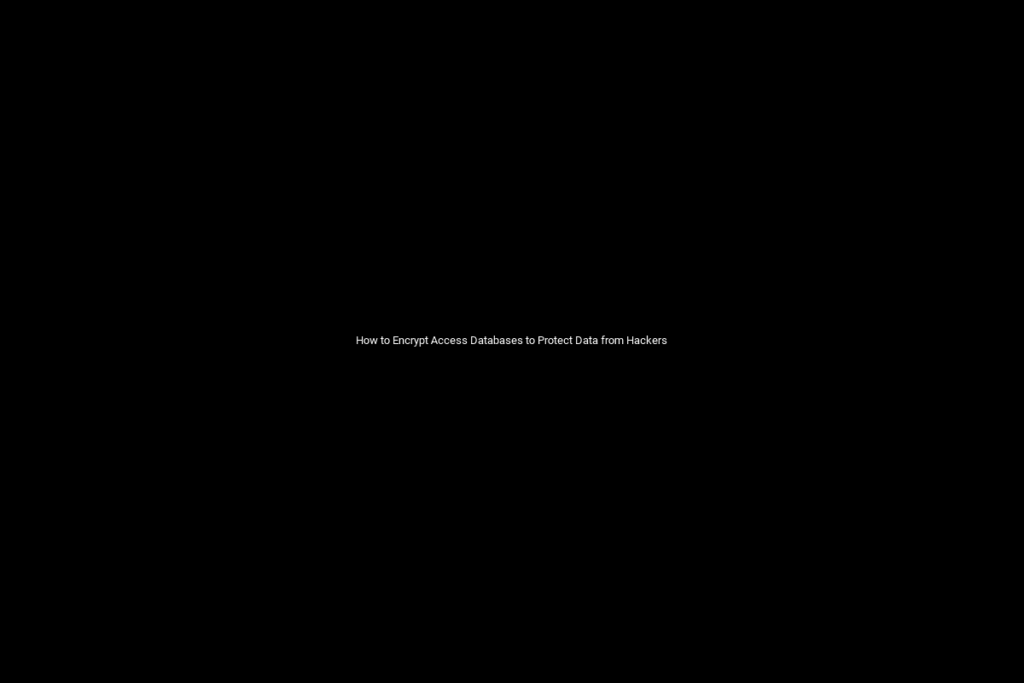
How to Use File Encryption on Access Database Applications
To encrypt Access databases, you simply need to create a password for it. When you add a password to an Access database, Microsoft encrypts the data. To open the database file, users must enter the password. This includes when you create an ASP.NET website that connects to the Access database. A password must be included with the database connection string. To encrypt access databases, use the following steps:
- Open your Access database on the desktop. Open the file on a desktop that has Access installed. Make sure you open the file in exclusive mode. You open Access in exclusive mode by clicking “Open” and then selecting “Exclusive Mode” in the main menu.
- Click the “Database Tools” tab at the top of your Microsoft Access window.
- Click the button labeled “Encrypt with Password.” This button opens a new window where you create the password and settings for the encrypted Microsoft Access database.
- Type your Access encryption password in the first text box. Type it again in the second text box to confirm your settings.
- Click “OK” to create the password protection and close the configuration dialog box. The Access database is not encrypted on the computer.
How to Decrypt an Access Database
Decrypting an Access database is easier than you think. All you need to do is double-click the file on your hard drive. This includes double-clicking the file on a network drive. A window opens prompting you for a password. This is the decryption password for the Access database. Enter it in the prompt text box and click “OK.” The Access software decrypts the database and shows you the data. That is all it takes to decrypt Access and view the database information.
Encrypting Access helps protect your customers’ information and avoids data theft from a competitor. Use this encryption feature if you host the Access database with a website available on a public web server.

Recent Comments