Yes, it is really possible to create a database in five minutes or less from Microsoft Excel worksheets using Zoho Creator. This tech tutorial is for anyone with existing data in a Microsoft Excel spreadhseet, or with data in any .csv or .tsv file.
What is Zoho Creator?
Zoho Creator is a free platform in the Zoho Office suite which allows user to quickly and easily create and maintain web-based databases.
It recently became even easier to use, with a new more accessible interface.
While it’s up to you what type of data you feel comfortable with keeping on the web, I find Zoho Creator to be extremely useful for many different data sets.
What Do I Need to Turn Microsoft Excel Data Into a Database Using Zoho Creator?
Any Microsoft Excel worksheet can be used to create a database with Zoho Creator. Open the worksheet and click Ctrl-A to select all the data. Then copy the data with Ctrl-C.
Any data that is stored in a file with an extension of .xls .csv or .tsv may be easily uploaded.
Where Do I Begin?
1. Go to zoho.com and create an account if you don’t already have one. If you have already been using any Zoho services, like Zoho Notebook, you can just access Zoho Creator.
2. The easiest and quickest way to create a database application using the platform is to click on Create New Application.
3. The cursor will appear in an empty box, where the user will need to Name the Application. Be aware that this will be the name of the application, not the file name. Choose a name which describes the function of the database rather than the contents. For example, I created an application called Promotional Trax for tracking article promotion.
4. Next, click on Import XLS. Now paste text from a file with either the .xls, .csv or .tsv file extension.
5. Click Create Now.
6. The next screen will show the data that will be imported. This is the “Importing Data” screen.
“Consider first row as label names” will be checked off. This will ensure that
this application will use the first row of data as the headings. If your original data used header, there may not be any editing needed.
7. The quickest way to finish the database is to click Finish.
That’s it. You’re done.
Working With the Imported Data
Add new records, edit existing records, and edit the application at any time. It’s that easy to use Microsoft excel data to create a database in 5 minutes or less using Zoho Creator.

Recent Comments